Are you using Sibelius First for notation and wish there were a way to create a time-saving custom template? Well, pine no more my friend.
Open Sibelius, create a new file, and design it however you’d like. Here I’ve made a basic slash notation lead sheet with a four-bar system:
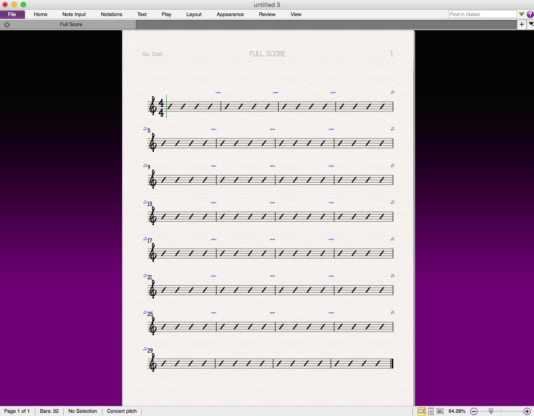
Save this file somewhere accessible and name it something useful. I named this one “Basic Chart.sib” and saved it to the desktop.
Next, quit Sibelius, open the Finder, find Sibelius in the “Applications” folder, right/control-click on it, and select “Show Package Contents”:
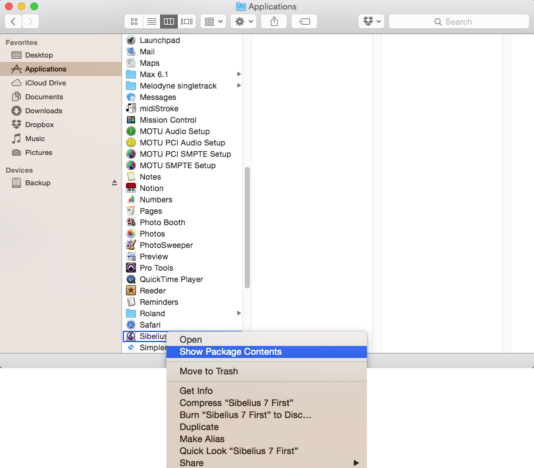
Navigate to Contents/Resources/[your language].lproj/Manuscript Paper. (In my case, Contents/Resources/en.lproj/Manuscript Paper.) All of Sibelius’s templates are stored here in the usual .sib format. Create a new template category if you’d like, and drag your new template into the folder. You will likely be asked to authenticate this action, just enter your password if prompted. In this case, I’ve created ” My Templates,” where the lead space is a hack to get it to appear first in alphabetical order:
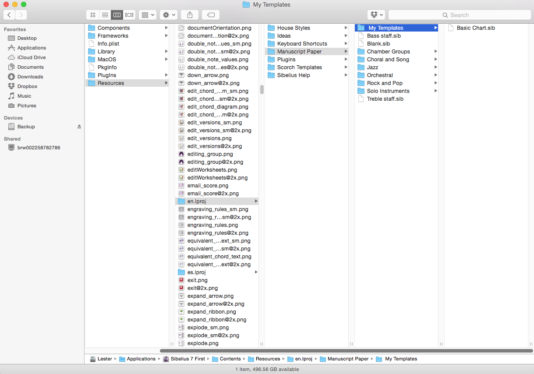
After that’s done, restart Sibelius. You’ll see your new template in the template chooser:
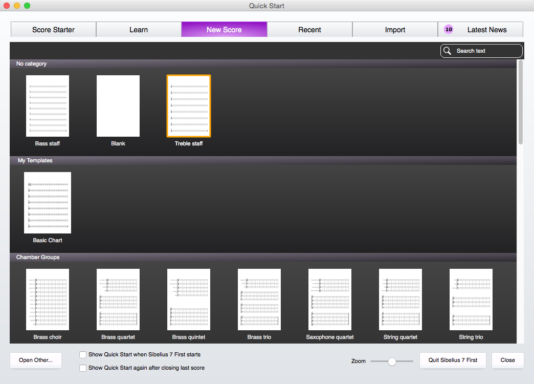
That’s all there is to it! This little hack has saved me tons of time; hopefully you’ll find it useful as well.